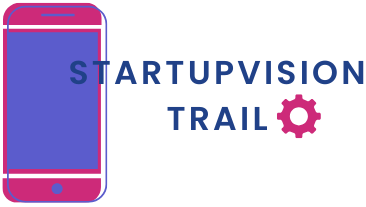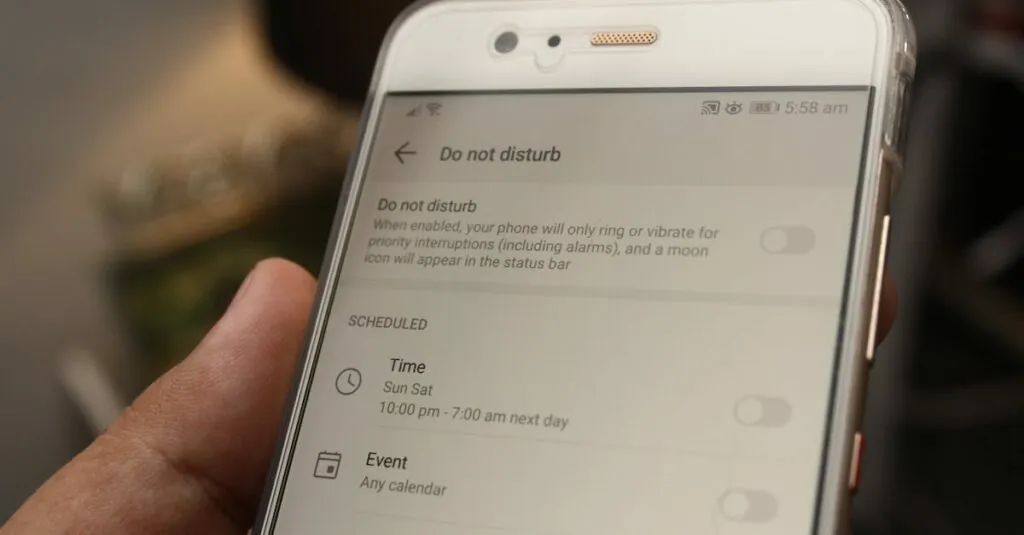Table of Contents
ToggleEver found yourself in a meeting, desperately trying to avoid distractions, only to be bombarded by notifications? Enter the “Do Not Disturb” feature on iPhone—a lifesaver for those moments when silence is golden. But here’s the kicker: can others actually see when you’ve activated it?
Understanding Do Not Disturb on iPhone
Do Not Disturb on iPhone plays a critical role in managing interruptions. This feature enables users to customize notification settings to maintain focus.
What Is Do Not Disturb?
Do Not Disturb allows users to silence calls, alerts, and notifications. When activated, it can conceal incoming disturbances during specific periods, enhancing concentration. The feature also presents an option to schedule activation for convenience. Users can decide who can reach them, with settings to allow calls from certain contacts or repeated calls. This functionality supports personal and professional boundaries, ensuring users can engage in serious tasks without interruptions.
How Does It Work?
Activation of Do Not Disturb is straightforward. Users can enable this feature through the Control Center or settings menu. Once engaged, notifications are muted, and the screen remains dark during notifications to prevent distractions. Users can adjust settings to allow calls from favorites or enable temporary interruptions. Notifications may still appear silently in the notification center. Understanding these options ensures users effectively manage their communication while maintaining focus on essential tasks.
Privacy Implications of Do Not Disturb
Understanding the privacy implications of the Do Not Disturb feature is crucial for users. This feature allows individuals to control their availability without broadcasting their status.
Can Others See Do Not Disturb Status?
Others cannot directly see when an iPhone user activates Do Not Disturb. The status remains invisible to contacts. However, one can share their Do Not Disturb status through specific apps, such as iMessage, by enabling ‘Share Focus Status,’ which informs others that messages may not receive immediate replies.
Notifications and Call Behavior During Do Not Disturb
Notifications silence during Do Not Disturb, preventing alerts for calls and messages. Users can customize settings to allow notifications from specific contacts or apps. Meanwhile, calls from favored contacts can still ring through if the ‘Allow Calls From’ option is enabled. Notifications and call behavior adjust according to user preferences, enhancing the balance between focus and communication.
Managing Do Not Disturb Settings
Managing Do Not Disturb settings enables effective communication control. Users can tailor notifications to enhance focus during important tasks.
Customizing Notifications
Customizing notifications allows users to decide which alerts to receive. In the Settings app, users can navigate to Focus, then select Do Not Disturb. They can adjust settings to silence all notifications or permit alerts from particular apps. This customization helps maintain concentration while ensuring important messages aren’t missed. Users can also choose to receive notifications quietly, displaying them in the notification center without sound or vibration.
Adding Contacts to Allow Calls
Adding contacts to allow calls ensures important people can reach users even during Do Not Disturb mode. Users can open the Contacts app and select the desired contact to enable this feature. By designating specific individuals, they’ve set priority for communications. This functionality allows messages from essential contacts to slip through, maintaining critical connections. To enable it, users navigate to the Focus settings, select Do Not Disturb, and tap on People. After that, they add the contacts they wish to allow.
Best Practices for Using Do Not Disturb
Using Do Not Disturb enhances focus during key moments. Setting it during meetings, study sessions, or family time ensures minimal interruptions.
When to Use Do Not Disturb
Activate Do Not Disturb during your busiest times. While in meetings or at events, silence notifications to maintain professionalism. During personal downtime, replace distractions for relaxation. Designate specific hours for work and family engagements to reinforce boundaries. This approach prevents continuous interruptions that disrupt concentration.
Communicating Availability to Others
Letting others know your availability mitigates miscommunication. Opt for the option to share your status on platforms like iMessage, if you choose. Informing important contacts about your Do Not Disturb status helps manage expectations. By customizing settings to allow key individuals through, you maintain vital connections. This strategy fosters understanding while still prioritizing focus.
The Do Not Disturb feature on iPhones offers a powerful way to manage distractions while allowing users to maintain control over their communication. By customizing settings and selectively allowing notifications, individuals can create a focused environment tailored to their needs.
While others can’t see when this feature is activated, sharing the status through apps like iMessage can enhance transparency with key contacts. This balance between privacy and connectivity ensures that important communications are not missed.
Ultimately, understanding and effectively using Do Not Disturb can significantly improve productivity and personal boundaries, making it an essential tool for anyone looking to minimize interruptions in their daily lives.