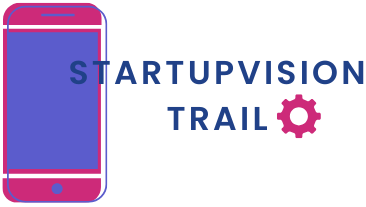Table of Contents
ToggleIn a world where juggling schedules feels like a circus act, having access to your Outlook calendar on your iPhone can be a game changer. Imagine never missing another meeting or double-booking yourself again. It’s like having a personal assistant right in your pocket—minus the coffee runs.
Overview of Outlook Calendar
Outlook Calendar serves as an essential tool for organizing and managing appointments, meetings, and events. It functions seamlessly across different devices, ensuring users stay connected to their schedules. Users can sync their calendars, making it easy to access information from their iPhones.
Features include reminders and notifications, keeping users alert about upcoming engagements. The simple interface allows individuals to create new events, view week or month layouts, and manage recurring appointments. With a few taps, users can invite others to meetings and share their schedules, enhancing collaboration.
Integration with email improves efficiency as users can connect meetings directly from their inbox. Multiple calendar views cater to personal preferences, providing options like day, week, or agenda views for better time management. By categorizing events with color codes, users can differentiate between work and personal schedules.
Accessibility across devices ensures that users can remain updated regardless of location. Syncing between Outlook on desktop and the iPhone maintains consistency in scheduling. This connection allows for real-time updates, reducing the chances of missed appointments.
Incorporating Outlook Calendar into daily routines helps manage time effectively. Despite a busy life, the app enables users to stay organized and reduces stress when planning events. Utilizing this powerful scheduling tool enhances productivity, making it a must-have for anyone managing a full calendar.
Overall, the convenience and functionality of Outlook Calendar make it an integral part of effective time management on the iPhone.
Setting Up Outlook Account on iPhone
Setting up an Outlook account on an iPhone streamlines access to calendars and appointments. This process ensures users stay organized and connected on the go.
Downloading the Outlook App
To begin, locate the App Store on the iPhone. Search for “Microsoft Outlook” and tap the download button. Users can download the app free of charge. Once installation completes, tap “Open” to launch the app and move on to account setup.
Signing In to Your Account
Signing in to an existing Outlook account requires entering valid credentials. Users need to input their email address followed by the password. If the account has two-factor authentication enabled, users will receive a code via their registered mobile number. After entering the required information, tap “Sign In.” Users now gain immediate access to their Outlook calendar and other features, enhancing management of daily schedules.
Viewing Your Outlook Calendar on iPhone
Accessing the Outlook calendar through an iPhone provides essential tools for effective time management. Users can streamline their daily schedules with just a few steps.
Syncing Calendar Events
Syncing calendar events ensures users stay updated across devices. Start by opening the Outlook app after logging in. Events automatically synchronize, reflecting changes made on any device. Consistency across platforms, including laptops and tablets, maintains up-to-date schedules. Utilizing the sync feature, users benefit from real-time updates and seamless access to appointments. Errors in double-booking decrease, leading to better organizational flow. Users can additionally customize sync settings to prioritize specific calendars or time limits for enhanced flexibility.
Navigating the Calendar Interface
Navigating the calendar interface in the Outlook app is straightforward. Users can switch between day, week, and agenda views with a simple tap. Each view offers unique advantages, allowing users to visualize their commitments effectively. Color-coded events help distinguish personal appointments from work-related tasks, enhancing clarity. Swiping left or right reveals different days, while tapping on an event opens detailed information instantly. Creating new events is intuitive, with just a click needed to set up time, location, and participants. Notifications and reminders easily manage upcoming meetings, ensuring nothing gets overlooked.
Tips for Managing Your Outlook Calendar
Managing an Outlook calendar on an iPhone enhances productivity and organization. These practical tips help streamline scheduling tasks effectively.
Setting Reminders and Notifications
Set reminders to receive alerts before appointments. Users can choose when to get notified, whether it’s minutes, hours, or days in advance. Notifications ensure commitments aren’t missed and promote punctuality. Customizing alerts for specific events improves focus. Through the app settings, users can manage notification preferences efficiently, ensuring that reminders are both relevant and timely.
Adding and Editing Events
Adding events to an Outlook calendar stays simple and intuitive. Users can tap the “+” icon to create new appointments or schedules. This feature allows for quick entry of essential details like titles, times, and locations. Editing existing events also proves straightforward; users can adjust times, add descriptive notes, and invite attendees seamlessly. The integration of recurring events aids in managing regular meetings or appointments efficiently, reducing the need for duplicate entries.
Troubleshooting Common Issues
Users may encounter occasional challenges when accessing Outlook Calendar on their iPhones. Identifying these issues promptly ensures smooth functionality.
Connectivity Problems
Connectivity issues often disrupt calendar access. Ensure the iPhone has an active internet connection to log into the Outlook app. Users should check Wi-Fi settings or cellular data options if they experience problems loading appointments. Sometimes, restarting the iPhone resolves transient connectivity glitches. Furthermore, updating the Outlook app to the latest version can eliminate compatibility issues linked to outdated software. If problems persist, users might consider reinstalling the app for a fresh version and optimal performance.
Syncing Delays
Syncing delays frequently affect users’ ability to view real-time calendar updates. Users can check their sync settings to confirm that both their Outlook account and device settings allow automatic synchronization. If discrepancies appear, manually refreshing the calendar by pulling down the screen may trigger updates. Delayed syncing could also stem from intensive background app usage, so closing unused applications might improve performance. Occasionally, navigating to the app settings and toggling sync off and then back on resolves persistent delays.
Accessing Outlook Calendar on an iPhone transforms how users manage their schedules. With the convenience of real-time updates and seamless synchronization across devices, staying organized becomes effortless. The ability to customize notifications and reminders ensures users never miss important appointments.
By utilizing features like color-coded events and different calendar views, users can easily differentiate between various commitments. Troubleshooting common issues further enhances the experience, allowing for smooth operation. Integrating Outlook Calendar into daily routines not only boosts productivity but also alleviates stress, making it an indispensable tool for anyone looking to optimize their time management on the go.