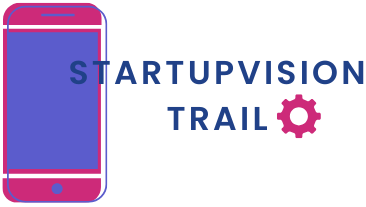Table of Contents
ToggleImagine this: you’re lounging on the couch, scrolling through your iPhone, and suddenly you spot a video that deserves a grand stage. But how do you turn that tiny screen into a cinematic experience? Fear not! Mirroring your iPhone to your TV is easier than finding a cat video on the internet.
Understanding Screen Mirroring
Screen mirroring refers to displaying an iPhone’s content on a TV screen. It facilitates viewing photos, videos, and apps on a larger display. Different methods exist for executing this, enabling various connections between devices.
AirPlay offers a seamless option for Apple users. This feature allows users to stream their iPhone’s screen directly to an Apple TV or AirPlay-compatible smart TV. By connecting to the same Wi-Fi network, users can swiftly access mirroring options from their device.
Third-party apps also enable mirroring for non-Apple devices. Many apps work with different TV brands to help bridge connectivity gaps. Checking compatibility with specific devices before use helps ensure optimal performance.
Wired connections provide an alternative method. By using an HDMI cable with a Lightning adapter, users can connect their iPhones directly to their TVs. This method guarantees a stable connection, perfect for gaming or streaming films without interruptions.
Different resolutions and display settings may impact the experience. Users should adjust settings based on their preferences. Optimal resolution ensures that content looks crisp and clear on any screen size.
Networking capabilities also play a crucial role in the mirroring experience. Bandwidth availability may cause lag or connection issues. Ensuring that the network supports sufficient speed can enhance video playback quality.
Mirroring enhances presentations, making it easier to share content in real-time. Users can present slideshows, photos, or videos during meetings or family gatherings. This method enriches the overall viewing experience by promoting interactive engagement.
Requirements for Mirroring Your iPhone to TV
To mirror an iPhone to a TV, it’s essential to meet certain requirements. Understanding the compatibility and necessary tools ensures a smooth mirroring experience.
Compatible Devices
Apple TVs support AirPlay, making them ideal for seamless connections. Many smart TVs also allow direct AirPlay streaming, cutting down the need for additional devices. Additionally, an iPhone model running iOS 12 or newer works effectively with compatible devices. Those using third-party apps should verify compatibility with both their iPhone and TV. Non-Apple devices often require special adapters or specific applications to establish a connection.
Necessary Apps and Software
A robust network connection is vital for smooth performance, especially with AirPlay for Apple users. Third-party apps such as Reflector or ApowerMirror serve as alternatives for non-Apple devices. Users should ensure their iPhone runs the latest iOS version to avoid performance issues. Connecting through HDMI means acquiring an HDMI cable and Lightning adapter; these hardware tools lead to enhanced stability during viewing sessions. Additionally, checking for software updates regularly benefits the overall mirroring capability.
How to Mirror Your iPhone to TV
Mirroring an iPhone to a TV enhances the viewing experience. Users can choose between various methods, including wireless and wired options.
Using AirPlay
AirPlay simplifies the mirroring process for Apple users. This feature streams content directly from the iPhone to an Apple TV or compatible smart TV, provided both devices share the same Wi-Fi network. Access the Control Center on the iPhone, select Screen Mirroring, and choose the desired TV. Ensure the TV is ready to connect; a code may appear on the screen to finalize the connection. Enjoy seamless playback of videos, photos, and apps directly on a larger display.
Using HDMI Cable
Using an HDMI cable offers a reliable wired alternative. First, gather an HDMI cable and a Lightning adapter compatible with the iPhone model. Connect one end of the HDMI cable to the TV and the other end to the Lightning adapter. The adapter plugs into the iPhone. Change the TV input to the corresponding HDMI port, and the iPhone screen displays on the TV. This method provides a stable connection ideal for gaming or uninterrupted streaming sessions.
Troubleshooting Common Issues
Users may encounter various issues while mirroring their iPhone to a TV. Addressing these common problems can enhance the overall experience.
Connection Problems
Connection issues often arise when devices fail to sync. Ensure that both the iPhone and the TV connect to the same Wi-Fi network. Users should verify that AirPlay or the third-party app is enabled on their TV. Restarting the iPhone and TV can help resolve persistent connection problems. A strong Wi-Fi signal plays a crucial role, so check the router’s proximity to the devices. If wired connections are being used, users should inspect the HDMI cable and Lightning adapter for damage, as faulty cables may hinder connections.
Quality Issues
Quality problems, such as lagging or pixelation, can occur during screen mirroring. First, ensure the iPhone runs the latest iOS version. Reducing the distance between the iPhone and the TV can improve performance. Users might experience better results by closing unnecessary apps on their iPhone, freeing up resources for the mirroring process. For wired setups, using high-quality HDMI cables can enhance video quality. In cases of continued poor performance, adjusting the display settings on the TV may provide better resolution and clarity.
Mirroring an iPhone to a TV opens up a world of possibilities for enjoying content on a larger screen. Whether using AirPlay for a wireless connection or opting for a wired HDMI setup, the process is straightforward and enhances the viewing experience.
With the right tools and settings adjustments, users can share photos, videos, and apps seamlessly. Troubleshooting common issues can further ensure smooth playback and high-quality visuals. Embracing this technology not only elevates personal entertainment but also enriches presentations and gatherings, making it a valuable addition to any home setup.