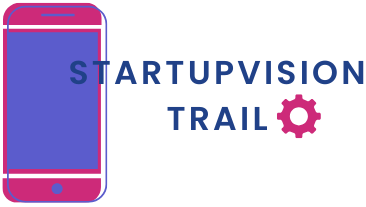Table of Contents
ToggleEver watched a video and thought, “Wow, that would be even cooler in slow motion!”? If so, you’re in for a treat. Transforming your iPhone videos into slow-motion masterpieces is not just for the pros; it’s a fun way to add flair to your content. Whether it’s your dog’s epic leap or that unforgettable dance move, slowing it down can turn the ordinary into the extraordinary.
Overview of Slow Motion Video
Slow motion video captures action at a reduced speed, allowing viewers to appreciate details often missed in real-time footage. This visual effect enhances scenes featuring quick movements, such as sports, dance performances, or playful pets. By slowing down the frame rate, everyday moments transform into cinematic highlights.
Different frame rates contribute to the slow motion effect. A standard video runs at 30 frames per second, while slow motion videos can operate at 60, 120, or even 240 frames per second on iPhones. Higher frame rates yield smoother playback and a more dramatic appearance.
Editing tools enhance the experience of creating slow-motion videos on iPhones. Users can quickly adjust speed, emphasizing crucial moments. Features like variable speed settings allow for creative expression, letting individuals play with tempo to fit their story.
Examples of slow motion videos include a child’s triumphant jump or a flower opening in bloom. Such portrayals not only enhance visual storytelling but also evoke emotions and create memorable scenes.
When choosing to slow down footage, consider the effect on narrative pacing. Applying slow motion thoughtfully can amplify the impact of significant moments, making them stand out. It’s important to balance slow-motion sequences with regular-speed shots to maintain viewer engagement and enhance overall storytelling.
How to Change Video to Slow Motion on iPhone
Changing video speed on an iPhone is straightforward and allows for creative expression. Users can utilize built-in tools to achieve a stunning slow-motion effect.
Using the Photos App
Open the Photos app and select the video. Tap on “Edit” in the top right corner to access editing options. Choose the “Speed” icon, allowing adjustment of playback speed. Drag the slider left to slow the video down. Users can select specific segments for slow motion, ensuring key moments stand out. After adjusting, tap “Done” to save changes.
Using iMovie
Launch iMovie and create a new project. Import the desired video clip into the timeline. Tap on the clip to reveal editing options, then choose the speed settings. Adjust the speed slider left to slow down the footage effectively. Preview the adjustments to fine-tune the results. Export the final edit to share or save, enhancing overall video quality.
Tips for Best Results
To achieve optimal slow-motion effects, focusing on specific elements enhances overall results. Consider aspects such as lighting and frame rate during video capture and editing.
Lighting Considerations
Good lighting significantly impacts video quality. Natural light creates vibrant scenes, especially for outdoor recordings. Ensure sufficient illumination to avoid grainy footage. Low-light conditions can diminish detail, making movements appear less clear. Also, soft lighting reduces harsh shadows and adds a pleasing aesthetic. Bright environments help the camera capture more frames per second, further benefiting slow-motion playback. Avoid backlighting, which may silhouette subjects. Utilize diffused light where possible for an even distribution.
Frame Rate Awareness
Understanding frame rates is crucial for effective slow-motion videos. Higher frame rates, such as 120 or 240 frames per second, yield smoother results during playback. Normal-speed video recorded at 30 frames per second does not offer the same clarity in slow motion. When capturing action shots, prioritize higher frame rates to ensure every detail is visible. Choosing the right frame rate can enhance storytelling, especially in dynamic scenes. Be mindful that adjusting speed in post-production may result in a choppy appearance if the original frame rate is too low.
Common Issues and Solutions
Users may encounter various challenges when changing video speed on an iPhone. One common issue involves the video recording at too low a frame rate, resulting in choppy slow-motion playback. To address this, always capture videos at frame rates of 60, 120, or 240 frames per second. Higher frame rates ensure smooth playback when slowed down.
Another issue pertains to lighting conditions. Poor lighting can create grainy footage, diminishing the slow-motion effect. To improve quality, use natural light whenever possible, avoiding backlighting. Utilize diffused light for an even appearance.
Editing problems may arise when users struggle to find the correct speed adjustment settings. Initially, the Photos app allows for basic editing, while iMovie offers advanced features. Users looking for a more comprehensive approach should consider importing clips to iMovie to adjust speed settings precisely.
Playback glitches can also occur when attempting to preview edited videos. Users should ensure their iPhone is updated to the latest software version to prevent compatibility issues. Regular updates enhance overall performance and stability.
Finally, recognizing the impact of pacing on narrative flow is vital. If too much slow-motion footage is used, it can disrupt viewer engagement. Balancing slow-motion shots with standard-speed segments maintains a cohesive storytelling experience.
Transforming ordinary videos into captivating slow-motion clips on an iPhone is an accessible and rewarding process. By focusing on key elements like lighting and frame rates, users can elevate their footage and create memorable moments.
With the straightforward editing tools available, anyone can master the art of slow motion. Whether capturing a child’s joyful jump or a pet’s playful antics, this technique allows for a deeper appreciation of life’s fleeting moments.
As users experiment with these effects, they’ll discover how to balance slow-motion segments with regular-speed shots to enhance storytelling. Embracing this creative approach can truly make videos shine and leave a lasting impression.