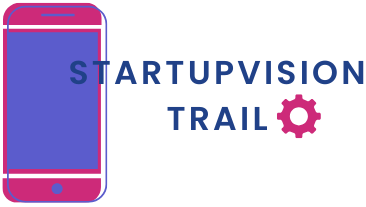Table of Contents
ToggleEver felt like your iPhone and MacBook are in a committed relationship, but you’re ready for a break? You’re not alone! Many users find themselves tangled in a digital love affair that’s just a bit too close for comfort. Whether it’s syncing notifications at the most inconvenient times or accidentally sharing that embarrassing meme, it might be time to reclaim your digital independence.
Understanding The Connection Between iPhone And MacBook
iPhone and MacBook integration offers seamless connectivity but can create challenges. Notifications, file sharing, and app synchronization often become sources of annoyance for users seeking digital independence.
Why You Might Want To Unlink Your Devices
Users frequently choose to unlink their devices to regain control over their notifications. Privacy concerns arise when personal content syncs unexpectedly. Some prefer selective access to contacts and calendars rather than shared integrations. Disabling connections helps minimize distractions during critical tasks. Individuals who value their focus often benefit from a break in device interactions. Additionally, unlinking can prevent inadvertent data sharing, ensuring sensitive information remains private.
Impacts Of Unlinking
Unlinking can significantly enhance user experience by restoring control over notifications. Hours spent managing alerts can diminish when devices are separated. Focus improves as distractions related to constant syncing decrease. Productivity often rises with individual workflows, allowing users to concentrate on essential tasks. Privacy increases as users containerize their data, limiting accidental sharing. Some users find the shift liberating, leading to a more intentional approach to technology use.
Steps To Unlink iPhone From MacBook
Unlinking an iPhone from a MacBook streamlines device usage. Follow these steps for various methods.
Using Bluetooth Settings
Access the Bluetooth settings on the MacBook. Click the Bluetooth icon in the menu bar. Find the iPhone in the list of paired devices. Select the iPhone and choose “Remove.” This action disconnects the Bluetooth link, ensuring no automatic connections occur in the future.
Through iCloud Preferences
Open System Preferences on the MacBook. Click on “Apple ID” or “iCloud.” Uncheck any services that sync between the devices, like Photos and Contacts. After adjusting these settings, click “Done” to save changes. This method helps maintain privacy by stopping data sharing.
Via Finder Or iTunes
Connect the iPhone to the MacBook using a USB cable. Open Finder on macOS Catalina or later or launch iTunes on an earlier version. Locate the iPhone in the sidebar. Choose the device and click on “Sync” or “Back Up Now” to ensure data is safe. Finally, click “Eject” to unlink the iPhone from the MacBook. This process ensures all content remains accessible without ongoing device connections.
Troubleshooting Unlinking Issues
Users may encounter difficulties while unlinking their iPhone from a MacBook. Common issues arise due to lingering settings or failed commands, which can hinder the unlinking process.
Common Problems Encountered
Device connections may remain active despite attempts to unlink. Syncing notifications often continues, disrupting user experience. Users may also experience software glitches that prevent the unlinking commands from executing. In some cases, not all paired devices show in the Bluetooth settings, limiting unlinking options. Unexpected prompts may appear even after following recommended steps, adding to frustration.
Solutions To Fix Unlinking Issues
First, ensure both devices are updated to the latest software version. Updating can resolve many glitches hindering the unlinking process. Next, users can restart both the iPhone and MacBook to refresh their connections. If issues persist, checking Bluetooth settings and removing the iPhone from the list of paired devices is essential. Alternatively, adjusting iCloud settings to stop syncing specific services can help regain privacy and control.
Alternative Methods To Disconnect Devices
Disconnecting an iPhone from a MacBook can be achieved through various methods beyond the initial suggestions. These approaches help users maintain control over their digital environment.
Disabling Handoff Feature
Disabling the Handoff feature prevents apps from syncing between devices. Users should access System Preferences on their MacBook, select General, and uncheck the “Allow Handoff between this Mac and your iCloud devices” option. Turning this feature off stops the automatic connection and data sharing between the iPhone and MacBook. After completing this step, users won’t see their Mac apps available on their iPhone. This action enhances privacy and minimizes unnecessary distractions during tasks.
Adjusting Notification Settings
Adjusting notification settings can further disconnect the devices effectively. Users can go to System Preferences on their MacBook, select Notifications, and customize which apps are allowed to send alerts. Turning off notifications for apps that sync between devices prevents unwanted alerts from appearing on both the iPhone and MacBook. This adjustment not only reduces interruptions but also increases focus while using either device. Users should also check the iPhone’s notification settings to align preferences and create a more tailored experience.
Unlinking an iPhone from a MacBook can significantly improve a user’s digital experience. By taking control of notifications and privacy settings, individuals can create a more focused environment. The methods outlined provide straightforward ways to disconnect devices while ensuring that essential data remains secure.
For those looking to minimize distractions and regain independence from constant connectivity, these steps offer a practical solution. Embracing this change can lead to a more intentional use of technology, allowing users to enjoy their devices without the overwhelm of unwanted alerts or shared content. Taking the time to unlink these devices can ultimately enhance productivity and personal privacy.